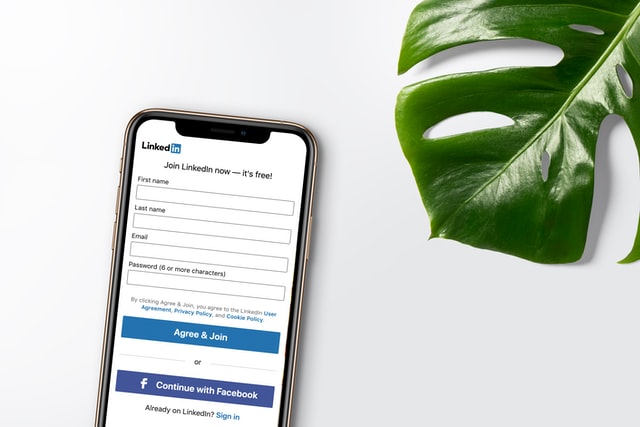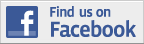How to Use LinkedIn: A Guide for Beginners
So, you are new to LinkedIn, the largest professional networking site, and wondering what should be your next step. This platform is all about making new business connections, sharing experience and skills, plus finding jobs and opportunities. This article will tell you how to use LinkedIn for beginners and will give you some awesome tips on how to use it efficiently and on how to adjust your profile to land a job in no time.
Connections
LinkedIn is like any other social media platform. Its goal is to create connections with other users. The main difference is that users are result-oriented here and that your followers and friends are called connections. The more professional people there are in your network – the more business and career opportunities will be available for you. The best way to start building connections is by addressing people that you know. These connections can be your friends, family, colleagues, ex-colleagues, partners, clients, schoolmates, or people from your email list. All of them will help build that base level of a professional network.
Home page
Let’s start our journey with the home page. From here you can access everything.
All news, trends, events, group posts, followed hashtags, and any other content is displayed here. By creating your posts and interacting with people’s content, you can communicate with people like on any other social platform. Be sure to like, comment, and share content. When you like or comment on one’s content it will automatically be added to your network’s feed. So it helps to build your authority.
Every time someone asks you to accept a connection request, you can see them on the “My Network” page. As you are starting up you won’t see a lot of data here, and it is fine. As you grow and link with more people or groups it will feel more exciting.
The Job table
The Job table is very unique. It is the feature that distinguishes LinkedIn from any other social network. You can apply for jobs here. Dozens of hiring managers are engaged in the search and selection of personnel here. The modern ATS system helps recruiters find job seekers for a specific position among millions of applications. By the way, while we’re here, you could upload your resume to the site. There is a step-by-step guide on skillhub.com that will tell you how to add a resume to LinkedIn right and get hired. Even if you have a job, it’s still not a bad idea to see what opportunities are potentially open for you.
Like in any other social network, Messaging is your inbox. The complete history of your direct messages is displayed here. When someone sends a connection request with a custom note in it – it would appear here as well.
When something happens, from birthdays to events or new connections requests, it will be shown on the “Notifications” page. To boost the efficiency of this page you should consider putting the LinkedIn app on your phone. Using LinkedIn as a daily habit helps you utilize the platform to the fullest.
The “Me” page
The “Me” page gives a preview of your profile, settings, privacy, past activity, and analytics. From here we can easily access our profile page by pressing the “View profile” button. It serves as a business card. This page will help you to get noticed by recruiters, recruiting firms, employers, clients, or any other leads. You should take the time and fine-tune as many segments as possible. It is important to customize your profile to help reflect your uniqueness and professionalism. You may write information about yourself, such as key skills, work experience, qualifications, accomplishments.
Customizing your profile page
While you were registering on the site, you probably already filled up some of these sections. That’s great, but you should consider rewriting them using the tips which we are going to give you. To begin with, it’s crucial to pay attention to the photograph. Your profile will be viewed more if you have a high-quality professional photo. You can hire a professional photographer to take a photo in a photo studio. But, that is another, simpler way. Ask your friend to take a photo. Make sure that you are naturally smiling, using a light-colored background, and wearing appropriate clothing for your profession. The photo should be taken from the elbow up and you should make eye contact with the camera. By doing so, you will leave a message that you are a confident, decisive person, and you are ready for new opportunities.
The next step is to make sure that your headline is catchy and industry-specific. It is important because this is the second place where a potential connection will look when viewing your profile page. The headline should be customized by keywords to make it easier for others to find you. Use your specialty and avoid generic headlines.
Write a well-written summary to make your profile look good. This is where users will look to find out about your achievements, your interests, your awards. You should address who you are, what do you do, and how it helps. Add a few words about what drives you and what type of career interests you. Try to mention your expertise. If you have any volunteer work experience, add them here as well.
When writing your job description identify key accomplishments and achievements in just a few words.
Try to write this section in the first person. You don’t want it to look like a copy of your resume. Adding your education section not only tells about you but also can help to make connections with your old classmates or even teachers.
Final words
So, we got acquainted with the main functionality. Each tab is responsible for specific tasks. Now, you should know that the best way to utilize LinkedIn is by building connections, by being active, and communicating with people through posts. The tips on how to adjust your profile, and how to use LinkedIn as a daily habit will help you to get employed.