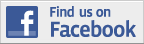Have you ever needed to capture an online lecture, webinar, gameplay, software issue, interesting content, etc.? An online screen recorder is a valuable tool for capturing on-screen activity instantly. But here comes the question, how can an average person perform web recording? No worries, as this comprehensive guide will provide you with useful tips and tricks for effectively capturing your screen online.
How to Choose the Right Screen Recorder
Selecting the right screen capture tool is crucial for achieving high-quality recordings. Follow these tips and choose the appropriate screen recorder that meets your needs and helps you create professional recordings.
● Firstly, identify your specific recording requirements and needs to make the right choice. Whether you need to record full screen or custom regions for tutorials, gaming, presentations, or any other purposes.
● Then ensure the tool is compatible with your operating system and version, as some recorders are platform-specific.
● Pay attention to your budget, as you can find a free screen recorder and paid tools. It’s better to use a trial version to decide if the recording software meets your demands.
● You should choose a recorder with a user-friendly interface so that you can benefit from all the features easily.
● The program of your choice should offer useful features like recording audio (sounds from your computer and microphone) and video (on-screen activity and webcam) simultaneously, mouse cursor highlighting, and keyboard input capture.
● What’s more, ensure the recording tool captures in high resolution (1080p or 4K), at a smooth frame rate (30 fps or higher), and with good audio quality.
● When choosing a screen recorder, check if it provides customization options, such as bit rate, codec, and output format.
● Built-in editing capabilities would be an advantage, as you can save time when fine-tuning your video within one tool. However, with the variety of editing programs available, you can enhance your recording with a flexible video editor quickly and easily.
● A good screen recorder should offer popular formats, making it easier to share and edit your recordings.
● It’s essential that the screen capture tool you choose is secure and doesn’t collect your private data. So consider verifying the software’s privacy policy and terms of use.
A Step-by-Step Guide to Flawless Web Recording
Once you know how to select a decent screen capture tool, let’s move on to the recording process itself. This simple guide will help you record your screen with a few clicks and share a high-quality video with others.
Prepare for the Recording
This stage involves checking your equipment and preparing the environment. You should make sure your microphone, headphones, webcam, and computer are in working condition and compatible with your recording software. You should record in a distraction free environment, so close unnecessary applications, silence notifications, and ensure a stable internet connection.
Configure Recording Settings
The next step is to adjust the recording settings. You should choose the area of your screen to record (full screen, specific window, or custom region). Then set the desired resolution and frame rate (typically 1080p and 30 fps). Also prepare audio settings to capture system sounds and microphone input. Use noise cancellation features to ensure good sound quality.
Launch the Test Recording
Before starting your actual recording, perform a brief test to check video and audio quality and verify that the software is capturing the right screen area. During the test, do some typical actions you plan to record, such as scrolling on a webpage or opening an application. After reviewing the recording, you can make all the necessary adjustments and resolve any issues.
Start Recording
Now get ready and click the button to initiate the screen capture process. You should follow the plan that you’ve prepared in advance, record all the necessary segments, and comment on your actions if needed. Speak clearly and avoid distractions. It’s vital to navigate a web page naturally. If you want to explain something or emphasize key points, add text, annotations, or highlights during recording. Once you’ve finished, stop the recording and save it.
Post-Process Footage
You can use built-in tools or separate software to personify a screen recording. Common editing tasks include cutting, trimming, adding transitions, annotations, special effects, etc. You can improve the video’s color by adjusting contrast, saturation, brightness, and more. Audio quality plays a crucial role, so adjust audio levels, add background music, or use audio effects. Add a voice-over or captions to make your recording more accessible.
Final Thoughts
As you can see, recording a screen involves more than simply clicking on the “start” button. There are many crucial aspects to consider when making an effective screen capture. Preparation, testing, recording, and post-processing are all critical stages contributing to the video’s quality.