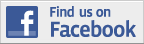The Smart Tricks of Firestick TV That Nobody is Discussing
The Firestick TV is a great streaming device with hidden features that most people aren’t aware of. The Amazon Fire TV lineup includes the Fire TV Stick lite, Fire TV Cube, and Fire TV Stick 4K Max.
The interface across the product line is pretty similar so you won’t see much of a difference between the pricier options or regular ones. The most remarkable aspect of this lineup is the number of supported media services – Netflix, Hulu, Amazon Video Dish TV, and Prime Music, Disney+, Apple TV+, HBO, Crackle, Showtime Anytime, Cartoon Network, and many more.
Heck, you can even order an Uber or pizza over the device!
Moreover, did you know you could browse the internet safely on the Firestick device? Yes, you can use a VPN for firestick, which will enable you to browse safely. There are multiple options available online that offer free unlimited VPN for firestick free unlimited VPN for firestick.
Today, we’ll walk you through some of the fabulous tricks of Firestick TV that most people don’t know of:
Free VPN for Firestick
It’s possible that you might be traveling, which means that some of the content might get geo-restricted. You can add a free VPN for your Firestick device to maneuver around these restrictions.
You will have two options: install the VPN directly onto your device or connect your device to a VPN-enabled router. Once installed, you can easily change the location to your home country and enjoy streaming content just like you did at home.
Protect Your Privacy
As we mentioned earlier, protecting your privacy is imperative these days. Unfortunately, Amazon also collects your data – to send you targeted advertisements according to your preferences and improve how the Fire TV works.
However, you can change your privacy settings to not allow Amazon to track your activities. First, go to Settings, select Preferences, and then tap on Privacy Settings. Here, you can switch off all options that are collecting data in the apps and your devices and disable ads according to your preferences.
Moreover, you can also head over to the Amazon website to delete the recordings you’ve run by Alexa. Go to the Manage Your Content and Devices page, select Fire TV device, and click on the Delete voice recordings option.
Customize Home Screen
You can tidy up your home screen by removing the featured app on your recently used tab. To do so, go to the item you wish to remove, and below it, tap on the “Remove from recent” option. This will enable you to remove the item from your homescreen until you decide to use the app.
Parental Controls
The parental controls will help keep your kids safe, and we’ll show you exactly how. The Amazon Fire TV lineup has parental controls that you can enable if your kids watch a lot of content. The way to go about this is, from settings, go to Preferences, where you will see Parental Controls. From here, you can set up PIN protection in case any app purchase is made behind your back and place an age limit for TV shows and movies.
Connect Bluetooth Headphones
If you want to have a little party by your lonesome, without disturbing the rest of the house, you can do so by pairing your Bluetooth Headphones with your FireStick TV. First, go to Settings, then to Controllers & Bluetooth Devices, and finally to Other Bluetooth Devices.
Watch Movies for Free
Did you know that Amazon owns IMDb? Yes, it’s true, and the best part is that there is an IMDb TV streaming service that is free for Fire TV devices. You will need to add the IMDb channel to your device, and voila! You now have access to many shows, films, and originals.
Alexa for Searching
You can use Alexa to carry out various things such as looking up your favorite channel, searching for a specific TV show or movie. You can do so by pressing the microphone button on your remote.
Switch off Auto-Play
It can be rather irritating when you browse movie titles and decide which one to watch when suddenly autoplay starts in the background. You can visit the Settings option to switch this off, followed by Preferences onto Featured Content. Here you can switch off Allow Video Autoplay and switch off Allow Audio Autoplay.
Gaming Controller
We know that these devices can’t be as good as gaming consoles, but they do a pretty decent job as gaming devices. You can select from various games such as Candy Crush Saga, Crossy Road, and Sonic the Hedgehog. In addition, you can pick up a proper controller instead of an Alexa Voice Remote since this would make gaming much more manageable.
Conclusion:
Your FireStick TV holds a world of entertainment for you, waiting to be unlocked. The above-mentioned smart Firestick tips will enable you to use the device to its maximum capability. Let us know in the comments what your thoughts are!